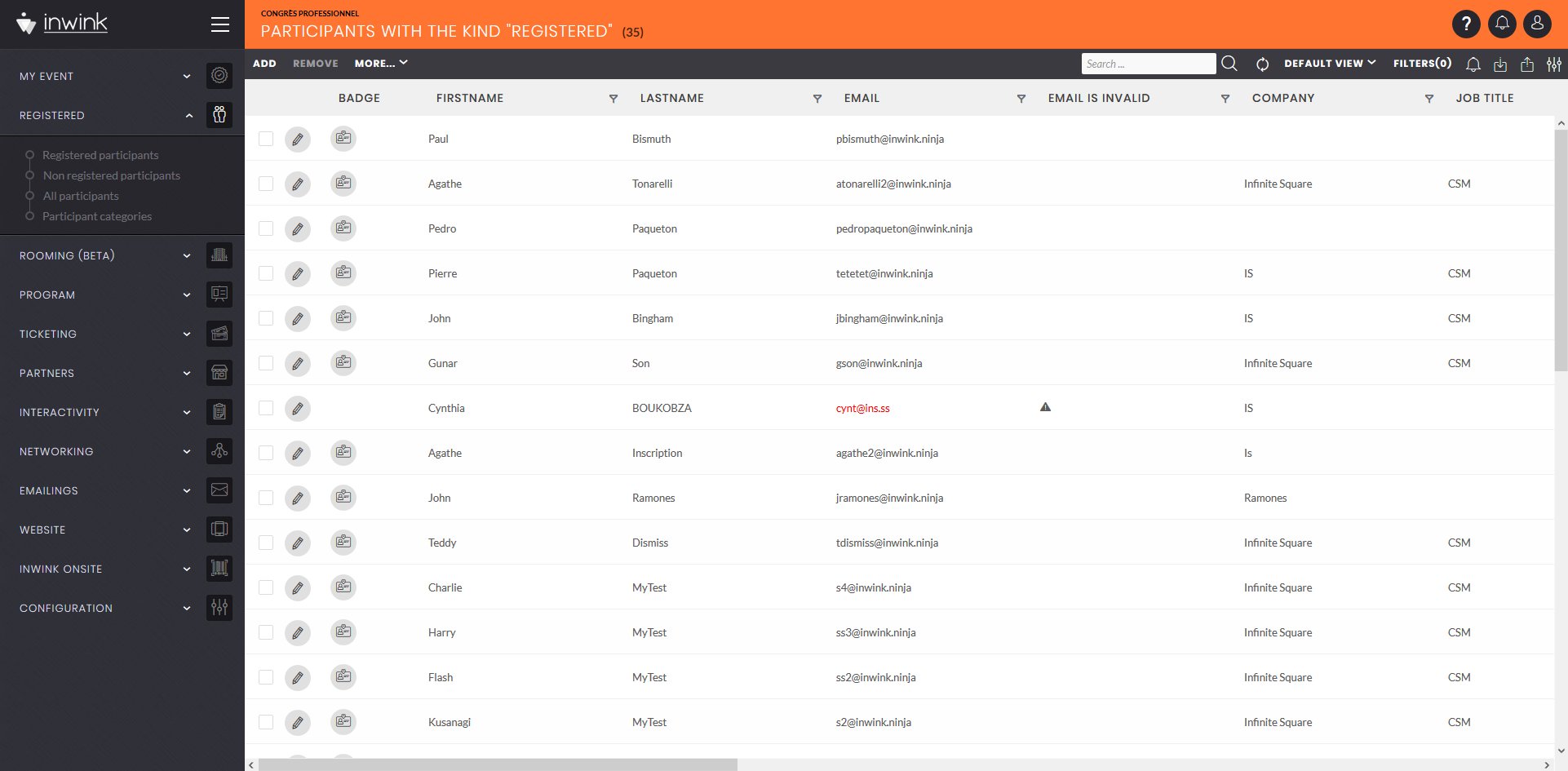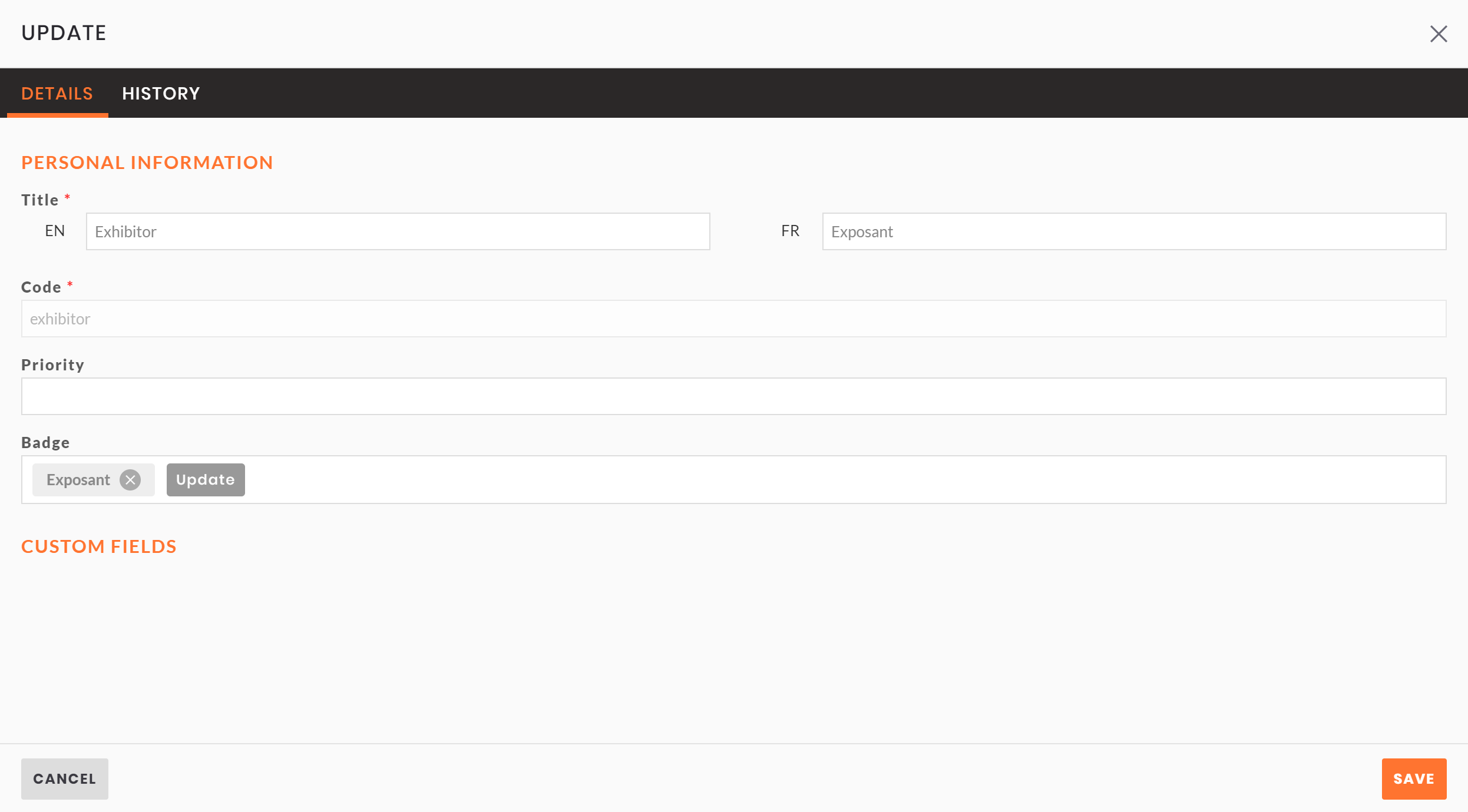Assign badges to participants
Assign templates to categories
In inwink, badges templates are carried by participants categories.
Each participant will have the template of his category.
Once your templates are created and added to inwink back office, go on the menu Registered / Participants categories, and follow the next steps:
- Click on the button ✏️ to edit a category
- Click on the button Update on badge field, and choose a template
- Click on SAVE to finalize the adding
If a participant has several categories, he will get the badge of the category with the heigest priority.
⚠️ Please note that none of your participant categories should have the same priority for your badges.
Check your badges
In order to check your badges:
- Go on the participants grid, on the menu Registered / All registered
- Add on the grid the field Badge
- On each line, the icone
 appears on the column, click on it to open participant badge on a new tab
appears on the column, click on it to open participant badge on a new tab
Participants must be registered to have a badge, otherwise they don’t get one.