Add a recipient in the carbon copy (CC) of an email
➡️ These actions can be carried out via the event and community back-office.
On your event or community, you have the option to add a recipient in the carbon copy (CC) of your emails.
There are two methods to do this.
Add a recipient as a copy of the email in the configuration of the emailing
This method can be useful if the organizer wants to receive a copy of the emails sent to the participants/members.
From the Emailings tab > Email Templates > edit the desired email, and in the Advanced Options section > enter the recipient's email address who will be copied when this email is sent.
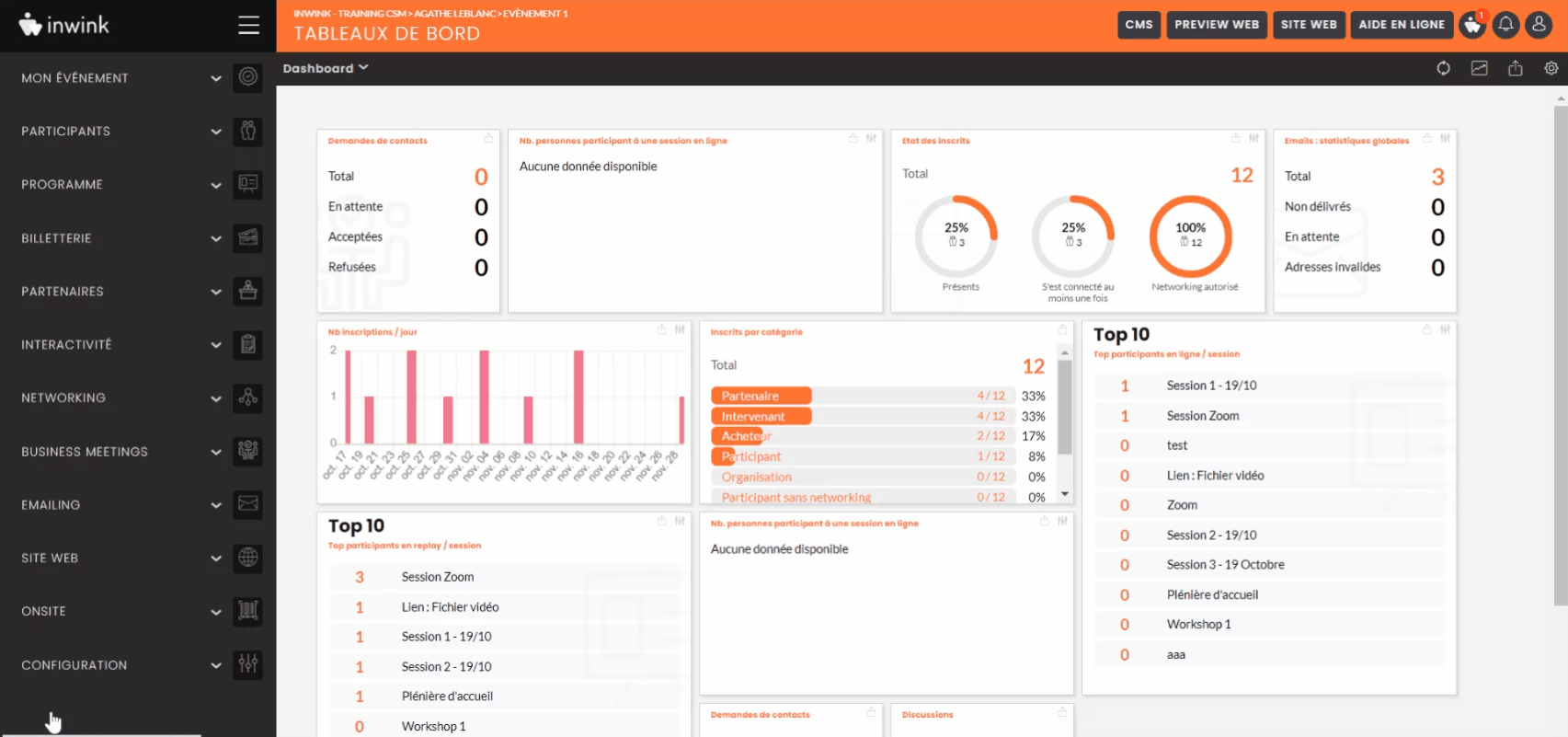
Use the email address from a field to add it as a recipient in the carbon copy of your email.
This method can be used, for example, if a participant has a secondary email address to be provided during registration, so that this additional address can also receive the email.
- From the back office of your event/community, go to the Participants/Members tab > All registered participants/Members.
- Create a new field (following the steps in this online help) of type Email > rename it, for example, "Email CC" > and copy the technical code (located at the bottom of the window).
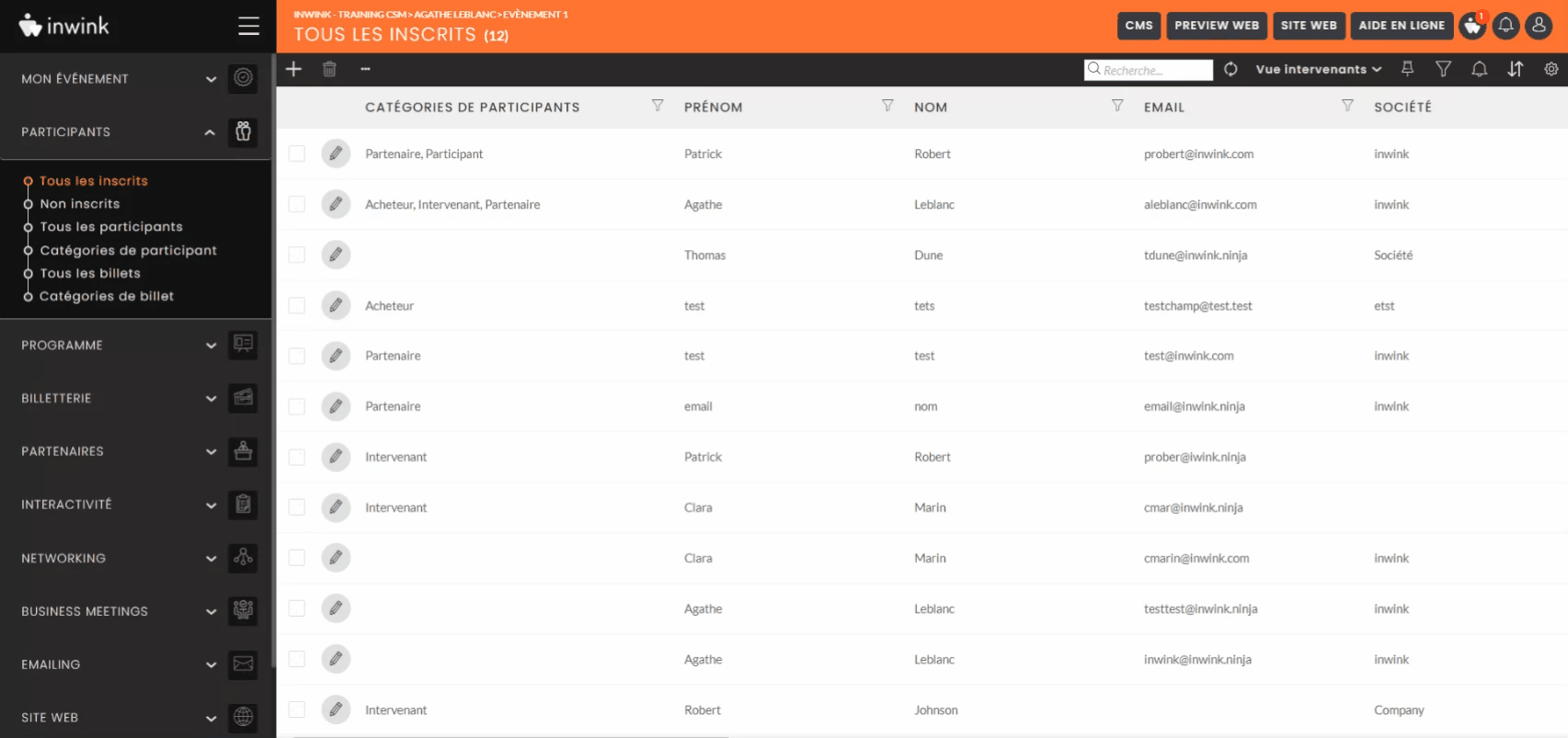
➡️ The created field (for example, Email CC) will be visible when editing the profile of a participant/member.
➡️ This new field can be added to your registration form so that participants can provide a secondary email address, which will then be associated with their contact information.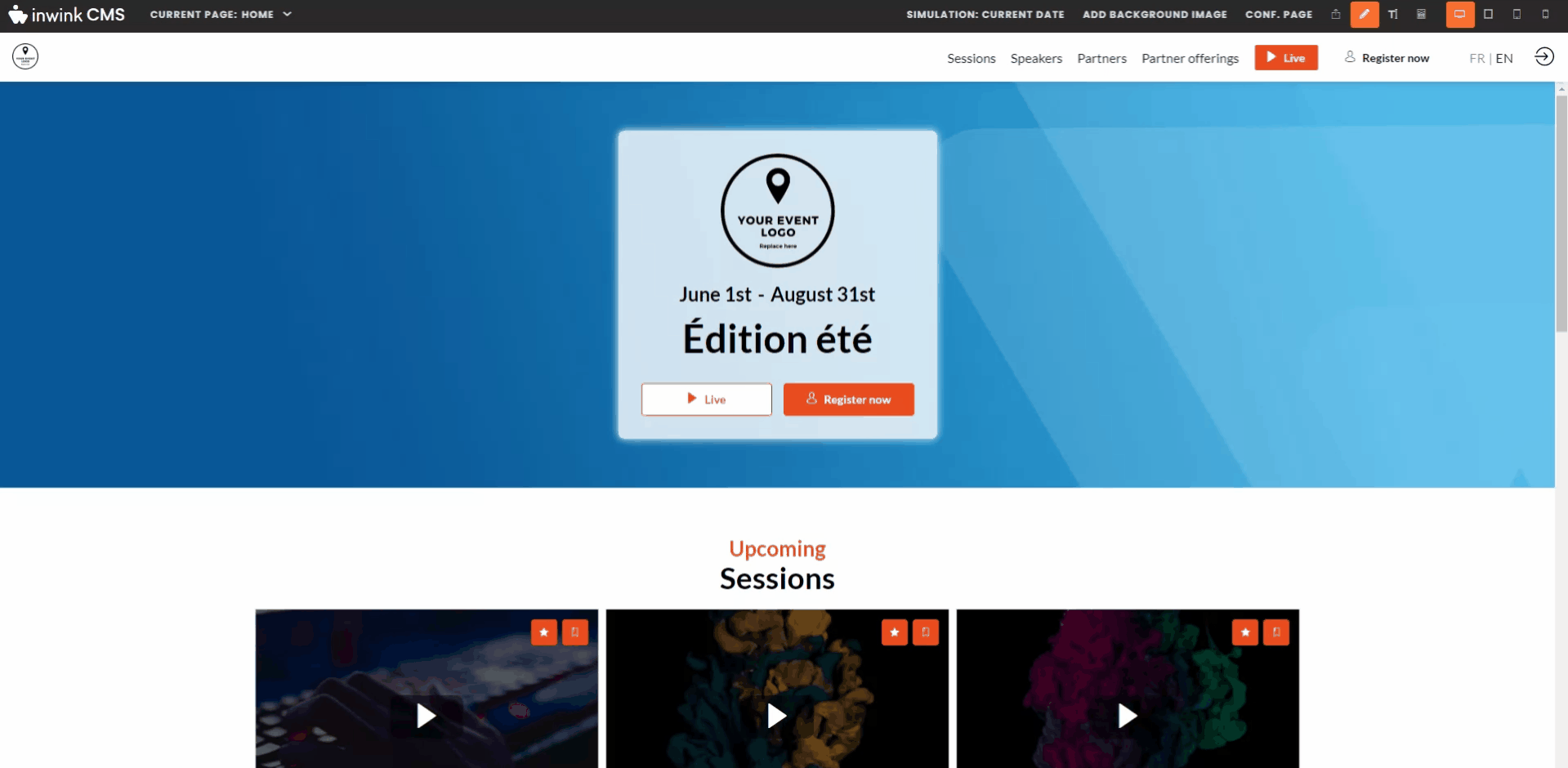
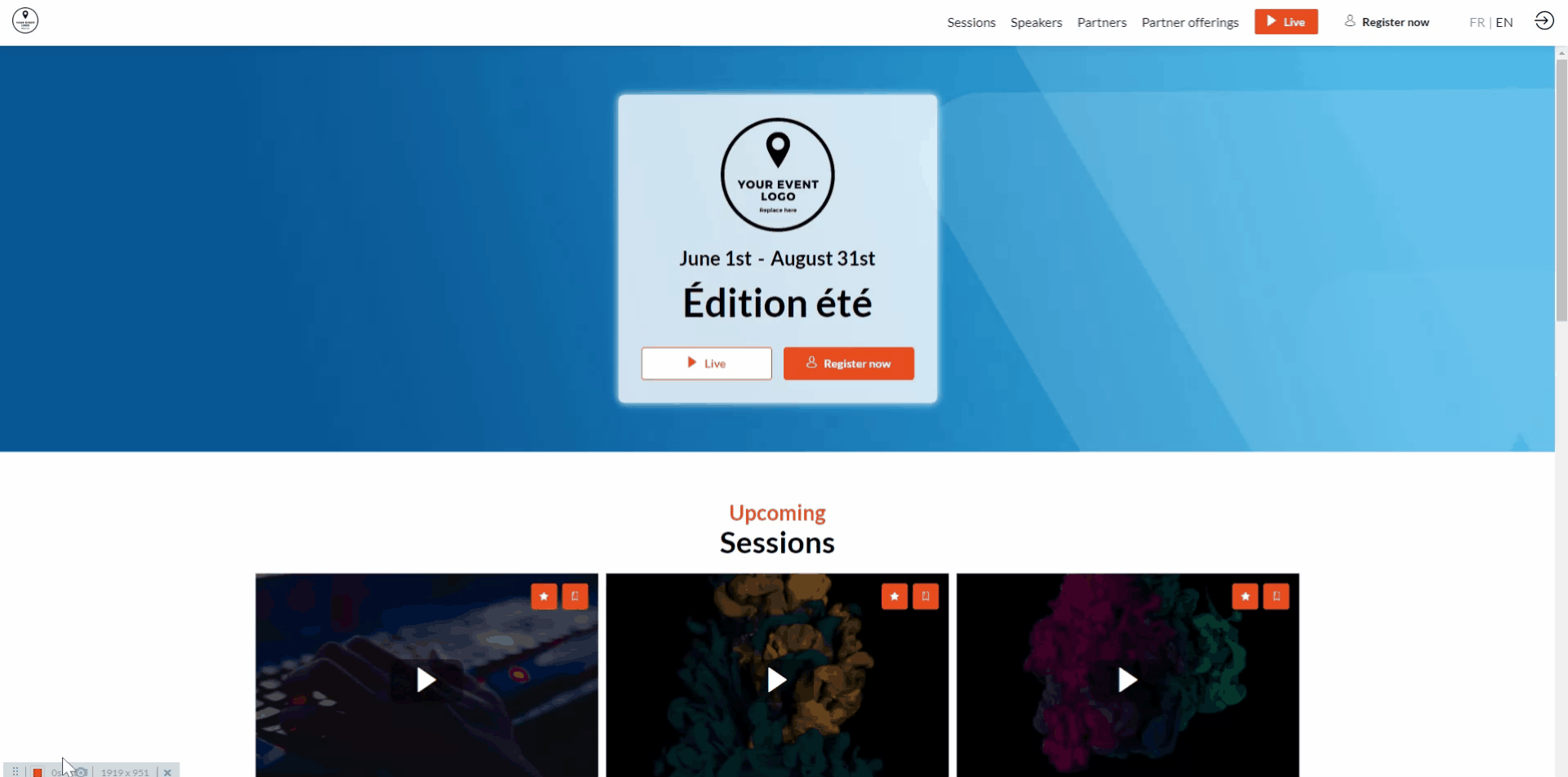
- To link this new field to your email, go to the Emailings tab > Email Templates > edit the desired email.
- In the "Advanced Options" section, click on the CC or BCC box to add a person in carbon copy.
- In the box, use the template syntax, which is
 , and replace "yourfield" with the technical code of the previously created field. For example,
, and replace "yourfield" with the technical code of the previously created field. For example,  in our example > click on the "+" sign to add it.
in our example > click on the "+" sign to add it.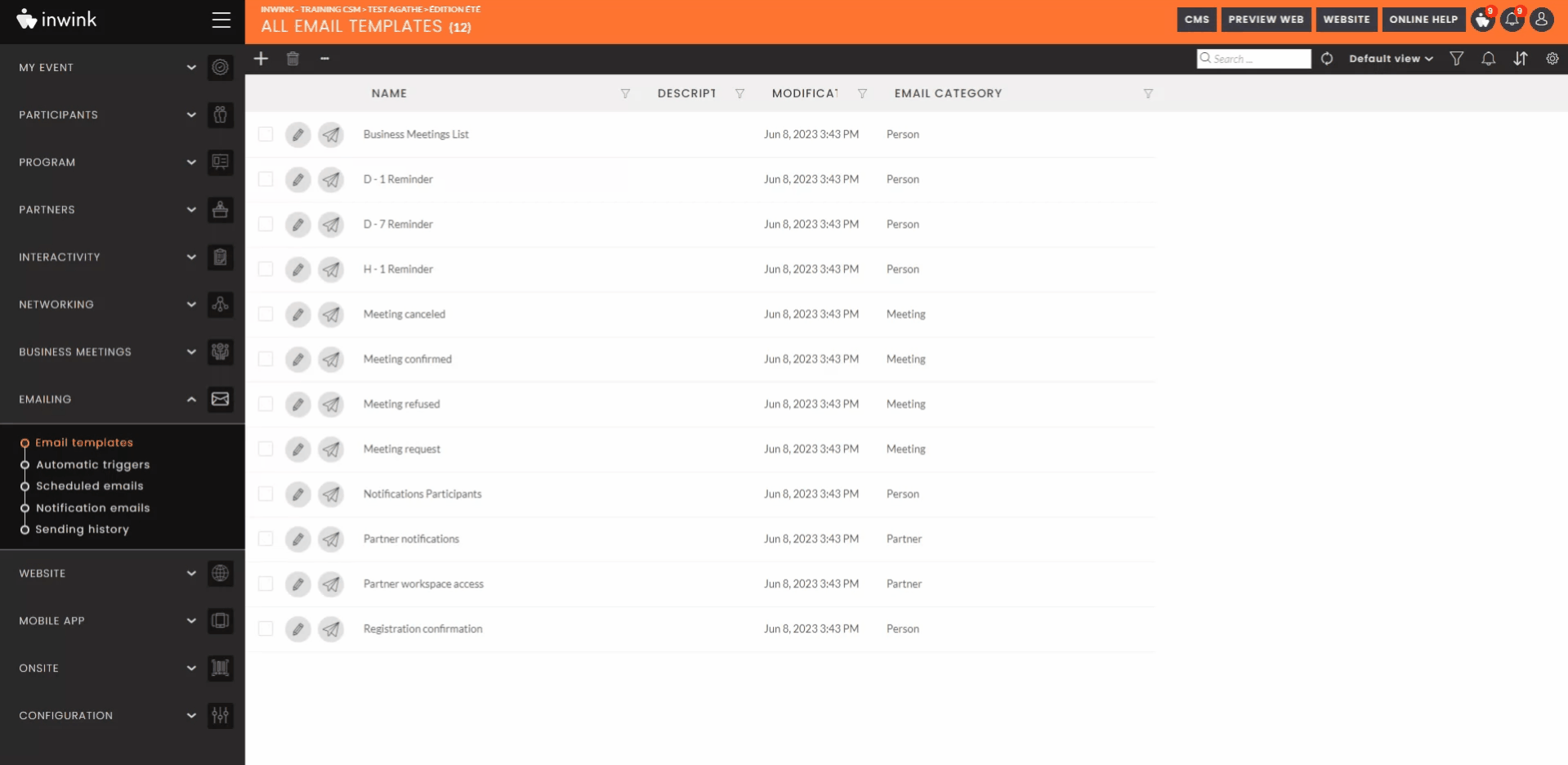
➡️ The email will be sent both to the person who registers and to the additional address added in the carbon copy.
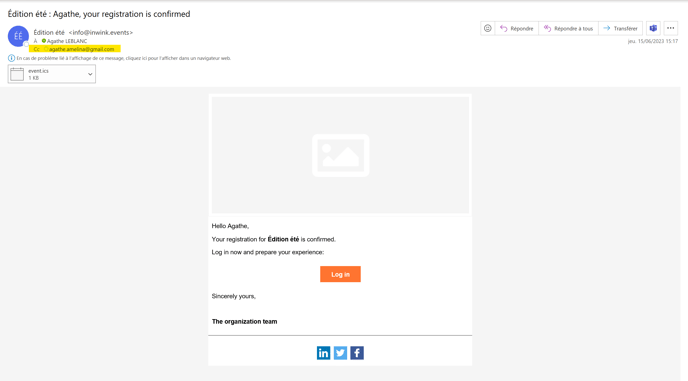
📧 The emails sent in carbon copy will not be recorded in the email sending history of your event.
