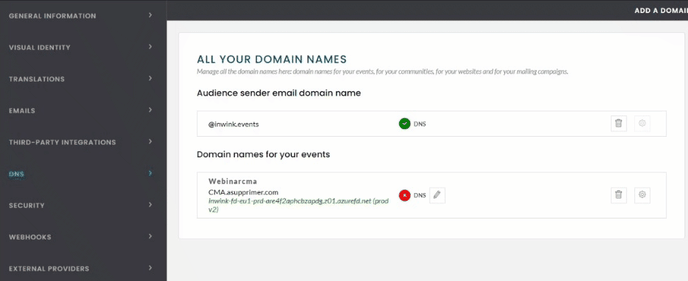Set up and manage your domain name
By default, the domain name of your event site is event.inwink.com/name-of-your-event.
You can customize the name-of-your-event part of your domain name. To do so, you need to make some configurations in inwink, and on your domain name manager side.
Add a custom domain name
1. Domain name configuration on inwink
To do this, go to the back office of your audience, tab AUDIENCE > DNS, and click on "Add a domain".
You can choose to add either :
- a domain name for the website and all the audience events and communities (root site)
- a specific sender email domain name
- a specific domain name for an event
For each audience, you can have only one domain name, and one sender email domain name.
In the example below, we will configure a domain name for an event.
Select the type of domain name, and click on next:
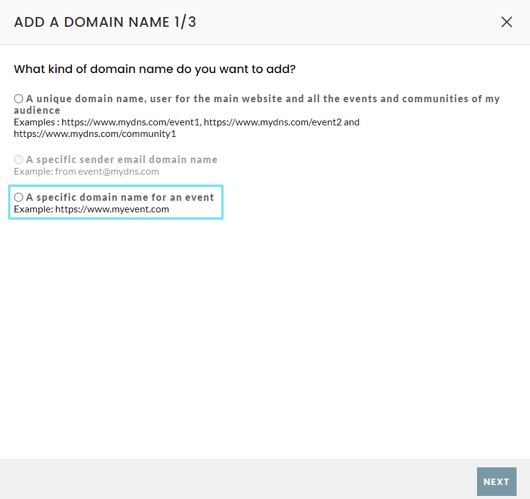
Fill in the wished domain name and click on next:
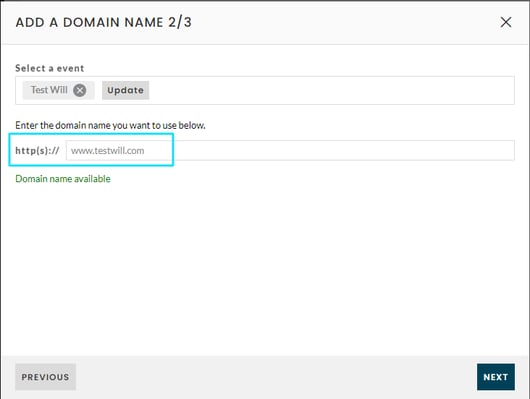
inwink lets you add a specific domain name, provided it is a subdomain (CNAME entry), for instance www.inwink.com. Root domain names (A entries), for instance 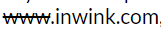 , are not allowed.
, are not allowed.
If you want to communicate a root domain name, you will need to:
- create a subdomain for your inwink event, and add it on your event
- configure a redirection on your domain name provider platform from the root domain name you wish to communicate to the subdomain on which your event is published
The configuration of the domain name will be in progress:

Sometimes, After a few minutes a pop up will confirm the end of the configuration on the inwink side and will ask you to refresh your browser, please click YES.
However, it is not guaranteed that the pop up will appear and you should wait a few minutes and refresh the page if necessary.
2. DNS configuration in your domain name registrar
When you have refreshed your browser following the procedure in step 1, you will see the symbol![]() next to your domain name, click on it to retrieve the information to be configured.
next to your domain name, click on it to retrieve the information to be configured.
These informations must therefore be entered on the space dedicated to this at your domain name registrar
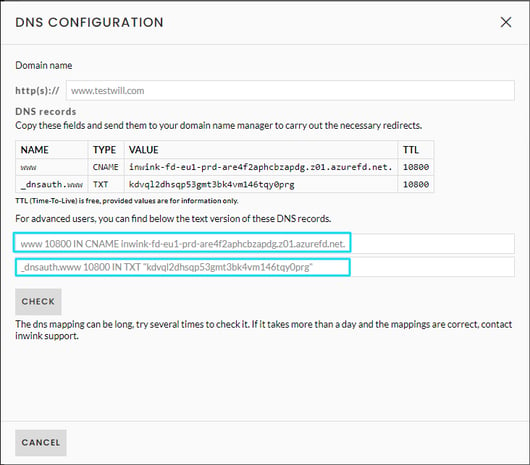
As we can see the values to be retrieved for the TXT in our example above are: _dnsauth.www and kdvql2dhsqp53gmt3bk4vm146tqy0prg
In the example above, the first term is the name of the subdomain and the last term is the value of the record, so _dnsauthwww is the subdomain to be declared and kdvql2dhsqp53gmt3bk4vm146tqy0prg is the value
And for the CNAME, I will have to get the values www then inwink-fd-eu1-prd-are4f2aphcbzapdg.z01.azurefd.net.
Your domain name registrar will certainly ask you for "TTL" values to fill in, but you can leave the basic configuration as default.
The TXT value indicated by inwink is valid for one week.
3. Checking the inwink side
Once you have configured your TXT and CNAME entries on the side of your domain name registrar, you can return to the configuration on inwink and click on the CHECK button:
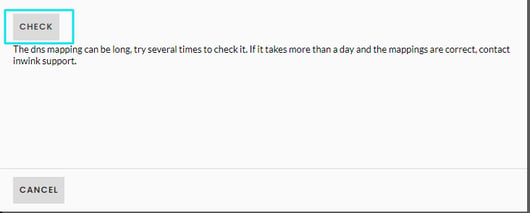
There may then be a delay of up to 24 hours as indicated under the "CHECK" button
You will find below the online help of 3 domain name managers regularly used:
Click here to consult the documentation proposed by OVH
Click here to consult the documentation proposed by Gandi
Click here to consult the documentation proposed by GoDaddy
Further information :
- In case you limit the authorities allowed to generate a certificate for your domains using a CAA DNS record, you will need to add Digicert as well as votredomain.fr. 600 IN CAA 128 issue "digicert.com"
Modify the event attached to a domain name
If you need to modify the event attached to a domain name (for example, to keep the same domain name as the previous edition of your event):
- Go to the Data back office > in your audience > Configuration > Domain names
- Click on the symbol ⚙️ to the right of your event's domain name
- Click on edit, and select the desired event
- Click on validate