Add a video
Add and manage video content in the dedicated space on a community, or from the back office.
Adding a video from the community:
To be able to add a video directly from your community, you need to have the right to publish.
⚠️ More information on the different rights on this online help.
- Go to the "Videos" tab of your community
- Click on the "Add a replay" button
- Fill in the requested information related to your video (title, summary, video source, interests, thumbnail and banner, its visibility, the different options proposed, the possibility to put it forward or not on your banner). If you take over the visibility of the group, the article will inherit the visibility level of the group and will only be visible in the group
- Register
1. Via an iframe (URL)
To learn how to embed a video in an iframe, see the following article: Video iframe integration (see Video type)
2. By uploading the video file directly (as in the example below)
Register
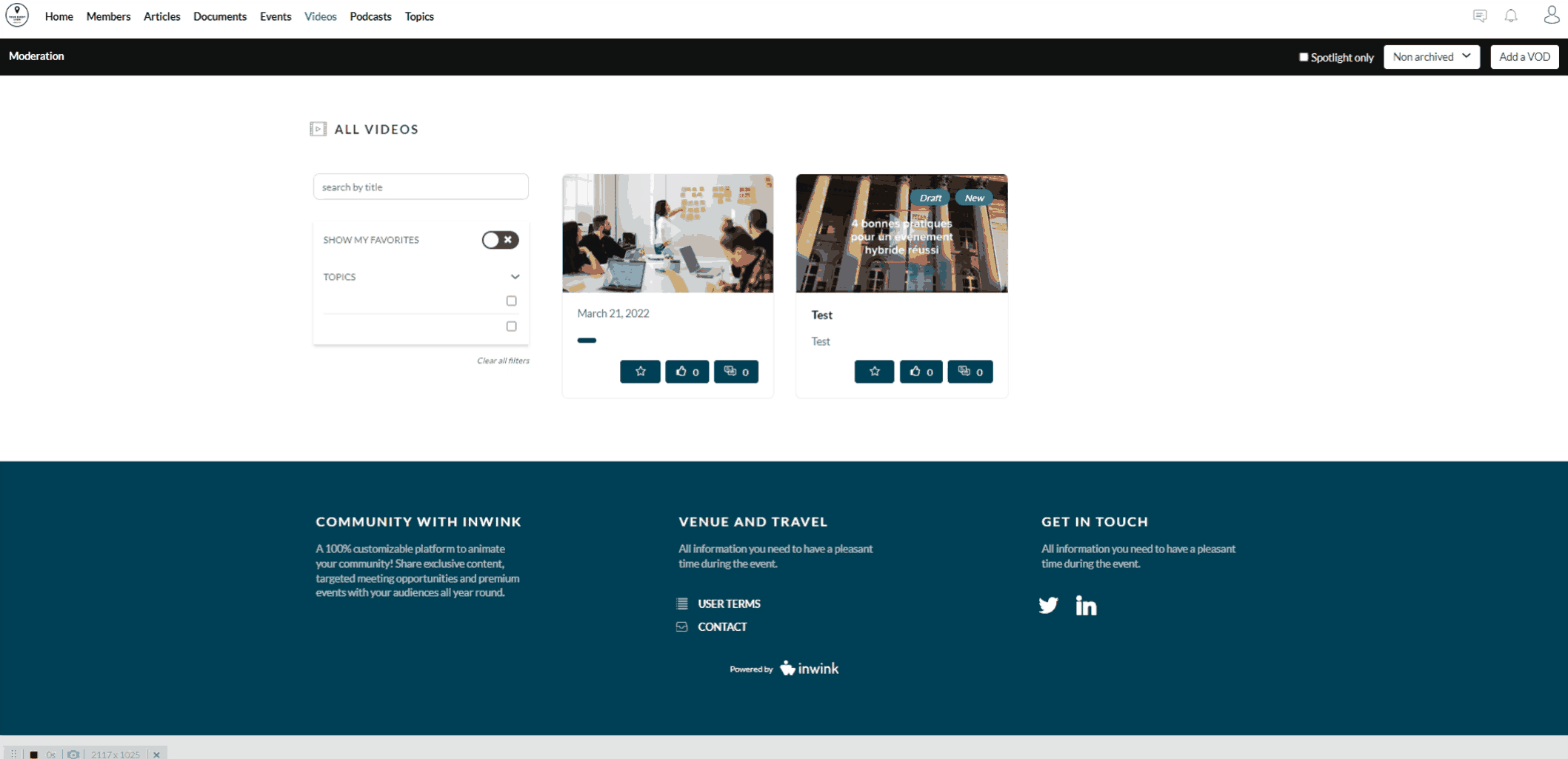
- This takes you to the video page, where you can change the publication status. By default, it is in draft
- On this same page, you can also see the likes, leave a comment, or make an edit
Managing a video from the back office:
To add a video, go to your community's back office > Content > Videos
Here you can :
- Find videos added from the community
- Add videos (by clicking on the button). We recommend that you create your video content from the community.
- Edit existing video content (by clicking on the little pencil, to edit the video content)
- Delete video content (by selecting the video content in question > click on the bin).
It is only possible to delete video content from the back office.
